Access Control
Access control is managed in Zenlytic through two concepts. The first, access grants, cover column-based access control, and the second, access filters, cover row-based access control.
Access grants
Access grants are restrictions for certain users on the ability to see various fields and query them in the Zenlytic interface. These access restrictions are based on access to columns and views. For row-based access control look at access filters.
They are specified in model files, like the following example:
access_grants:
- name: financial_grant
user_attribute: department
allowed_values: ["finance", "executive"]
- name: pii_grant
user_attribute: department
allowed_values: ["finance", "customer_support"]
Properties
name: (Required) The name of the access grants. If you reference this access grant elsewhere this is the name you will use. Like all names, it follows Zenlytic naming conventions.
user_attribute: This is the name of the user attribute to access for comparison with allowed_values. If you defined a user attribute in the Zenlytic UI named department it might have values like finance, marketing, finance, or ops each assigned to an individual user. E.g. John Doe has a user attribute department which is marketing, finance and Jane Doe has a user attribute department which is finance. For more information, check out user attributes below.
allowed_values: This is a list of values which, if any are equal to the requesting person's user attribute given in the property above, will grant them access to the data being restricted by the access grant. For example, John Doe has a user attribute department which is marketing. If user_attribute (the property above) is set to department and allowed_values is ["marketing", "finance"] John will have access to the data. However, in the same scenario, if allowed_values is ["finance", "ops"] he will not have access, and will not be able to even see the fields in his interface.
Examples
Access grants are defined and applied as follows. They're defined in models, and can be applied to any view or field using the required_access_grants property. If you specify multiple access grants in that property they must all be true for that user to have access.
version: 1
type: model
name: demo
# This defines the access grant
access_grants:
- name: restrict_dept
user_attribute: department
allowed_values: ["Marketing", "Exec"]
- name: exec_only
user_attribute: department
allowed_values: ["Exec"]
This is the view file that applies the restrict_dept access grant to restrict access to the entire view (every field in the view) to only people with the department "Marketing" or "Exec".
Additionally, it defines the exec_only access grant (used below) to ensure only users with the department "Exec" have access to the email field.
As a result, a user with the department "Finance" won't be able to access any field in this view, a user with the department "Marketing" will access every field except for the email field, and a user with the "Exec" department will access every field in the view, including the email field.
version: 1
type: view
name: sample_view
model_name: demo
required_access_grants: [restrict_dept]
fields:
- name: number_of_orders
field_type: measure
type: count_distinct
sql: ${TABLE}.order_id
- name: email
required_access_grants: [exec_only]
field_type: dimension
type: string
sql: ${TABLE}.email
.
.
.
Access filters
Access filters are restrictions for certain users on the ability to see various rows and query them in the Zenlytic interface. These access filters protect data access based on access to rows in a view. For column based access control look at access grants.
They are specified in view files and apply to all queries that reference that view.
Properties
field: (Required) The fully qualified name of the field used in the access filter. For example, if you're in the view orders just putting product for the field property will not work, you have to specify orders.product, the fully qualified name.
user_attribute: (Required) This is the name of the user attribute to access for comparison with allowed_values. If you defined a user attribute in the Zenlytic UI named department it might have values like finance, marketing, finance, or ops each assigned to an individual user. E.g. John Doe has a user attribute department which is marketing, finance and Jane Doe has a user attribute department which is finance. For more information, check out user attributes below.
Examples
Access filters are defined and applied as follows. They're defined in view, and apply to the view in which they're defined. If you specify multiple access filters they must all be true for that user to have access.
This is the view file that corresponds with a access filter using the products user attribute.
In this example, the user has a user attribute named products with the value Blue Pants, White Shoes. In the following access filter with this user attribute this user will have the where filter clause orders.product is in ('Blue Pants', 'White Shoes') force-added to all queries this user issues that include this view. If the user attribute's value was instead Green shirt, the where filter clause would be orders.product = 'Green shirt'.
Note: You have to fully qualify the field property for the access filter. In this example, just putting product for the field property will not work, you have to specify orders.product, the fully qualified name.
version: 1
type: view
name: orders
model_name: demo
access_filters:
- field: orders.product
user_attribute: 'products'
fields:
- name: product
field_type: dimension
type: string
sql: ${TABLE}.product
.
.
.
User attributes
You can set user attributes by going to the "Team Members" section of the workspace settings and adding user attributes there under the "User Attributes" header, for each team member.
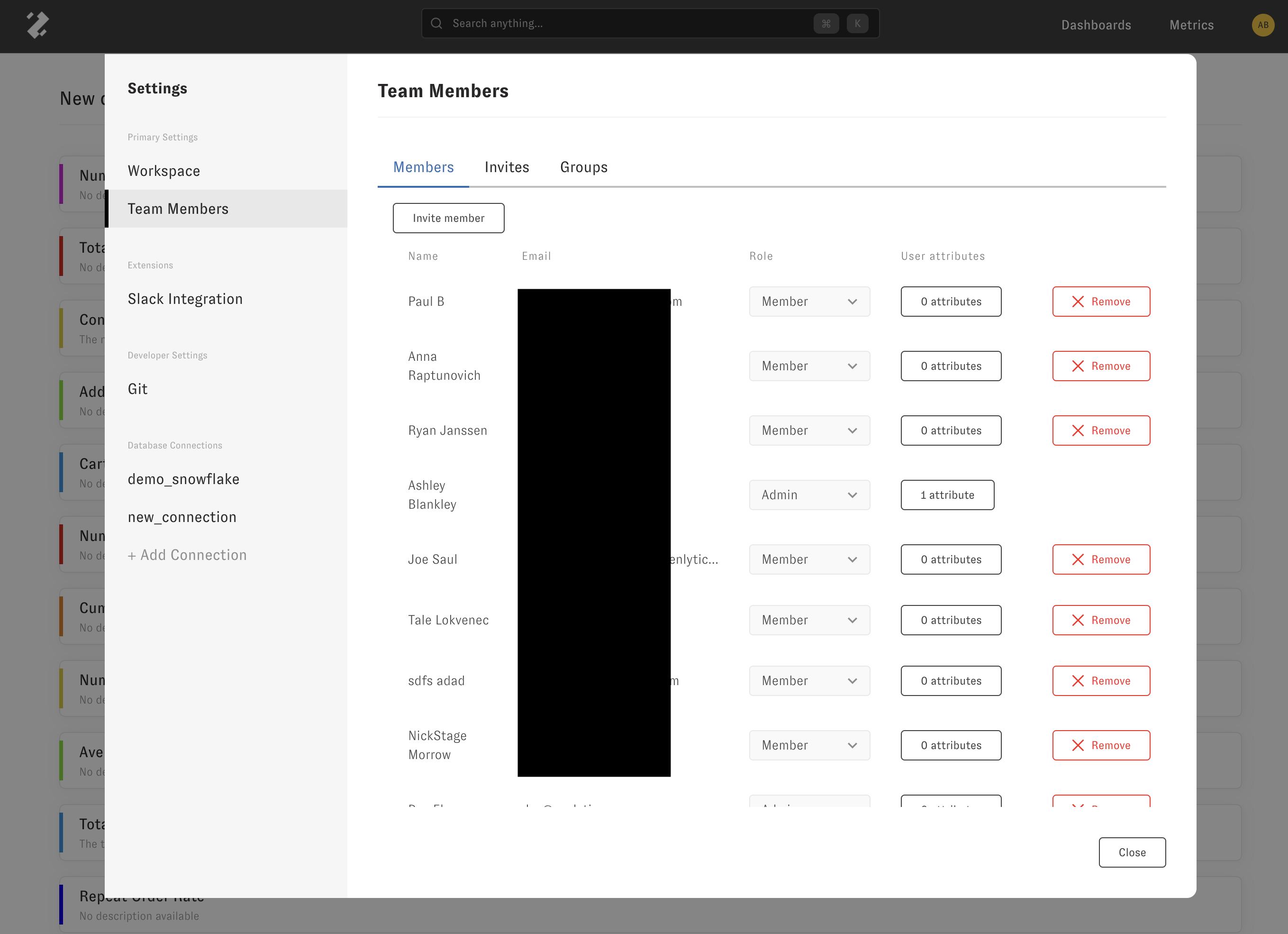
User attributes are strings that can handle filter syntax for specifying complex comparisons or inclusions in either access grants (column level security) or access filters (row level security).